FSI Report
This feature is only available to Genesys employees at this time. Thank you for your understanding.
Overview
FSI Report is a comprehensive financial analytics tool available on the SPC portal, designed to provide in-depth financial services industry insights and regulatory compliance tracking. By aggregating data from multiple sources and presenting it in customizable dashboards, FSI Report enables financial teams to make data-driven decisions, monitor performance metrics, and generate compliance documentation efficiently.
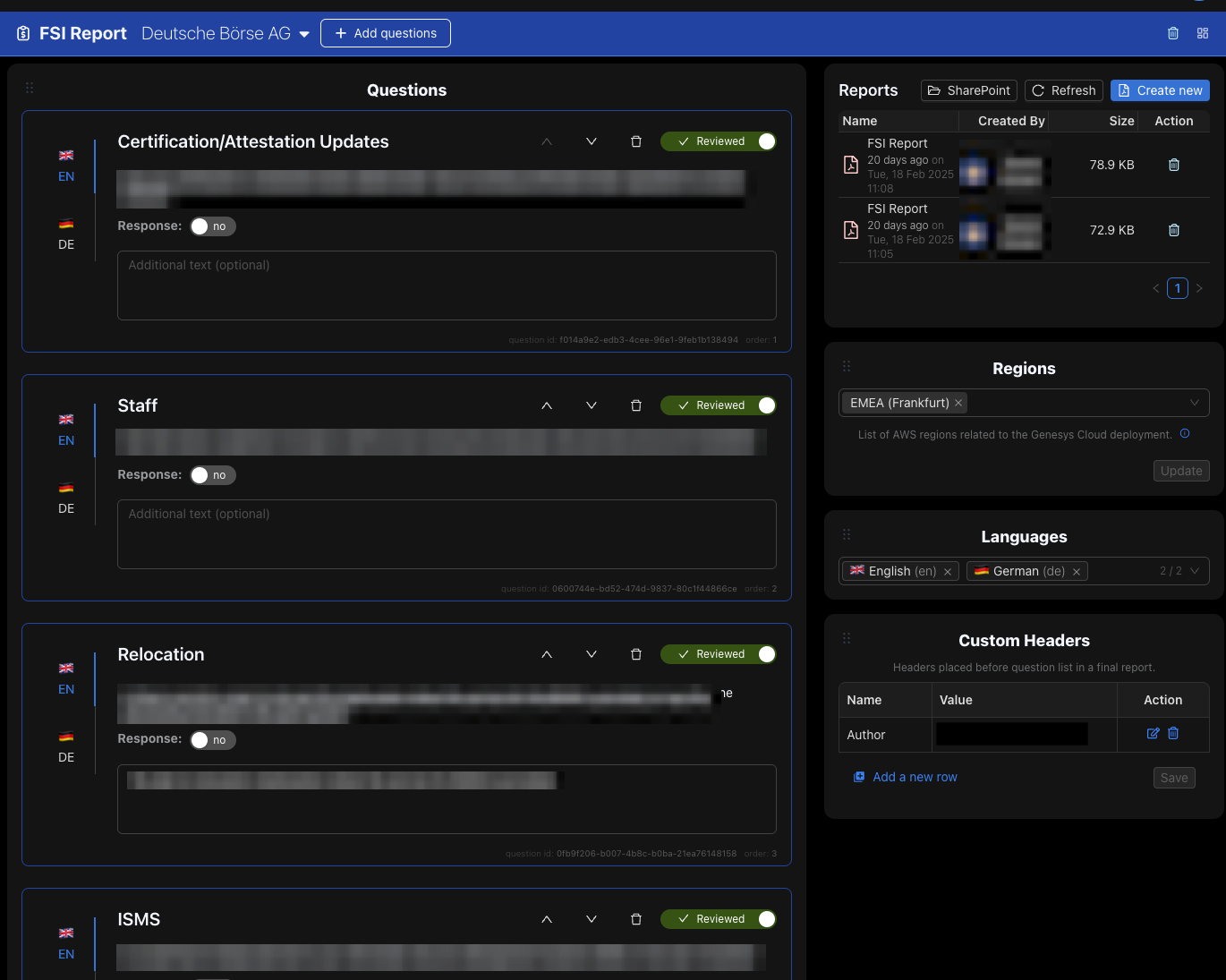
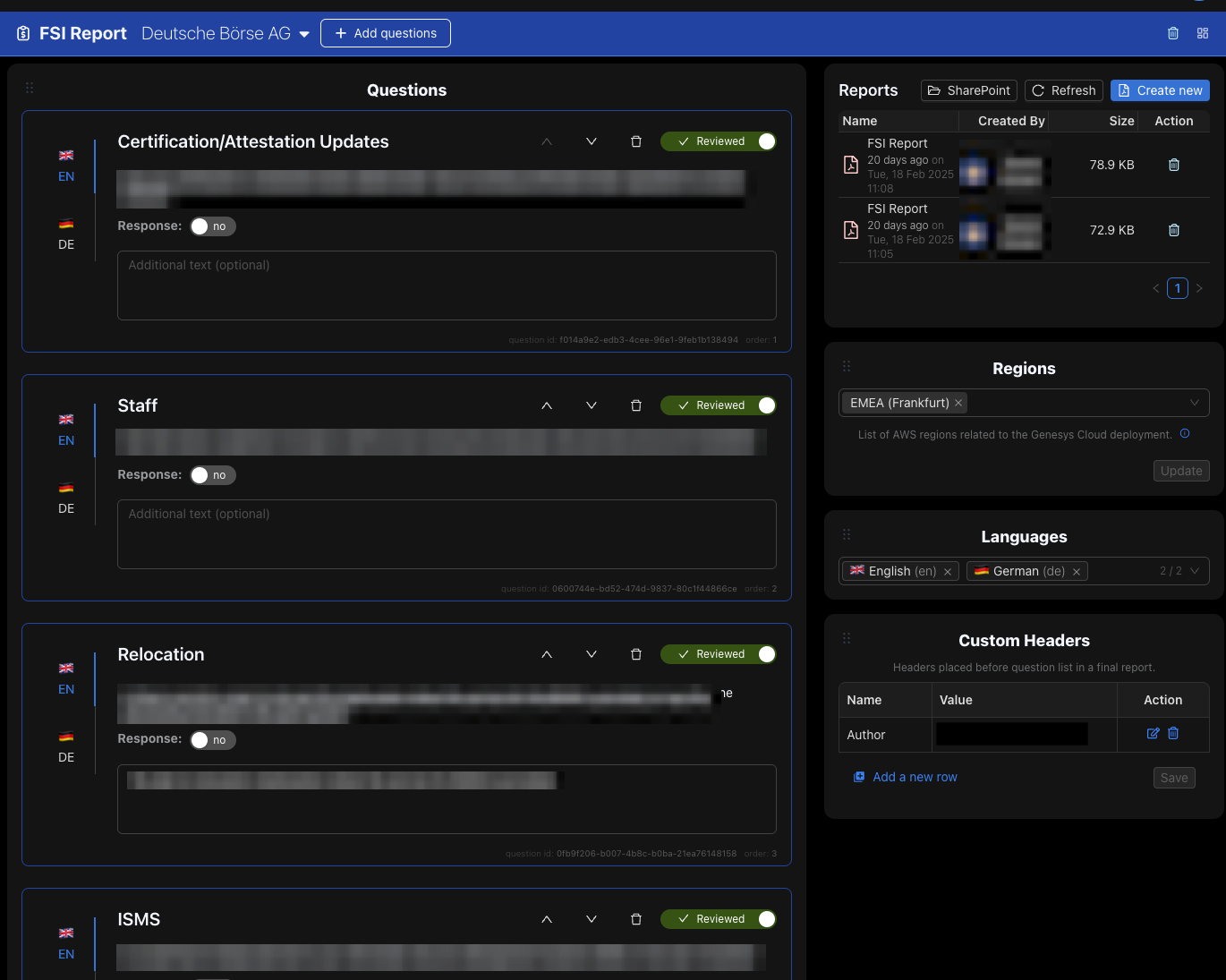
Key Features
Regulatory Compliance
Automated tracking and reporting for key financial regulations including GDPR, PSD2, and Basel frameworks
Include historical data
Automatically includes all alerts & downtime reports for the region
Getting Started
To begin using FSI Report:
- Access the FSI Report section from the main SPC portal
- Navigate to the dashboard overview to see your personalized metrics
- Generate a new report by selecting the "New Report" option
- Access saved reports from the reports library
- Customize dashboard widgets to display your most important metrics
Creating a new FSI Report
Account Information
- Account Name: Enter the name of the financial institution
- Contract Partner: Select the appropriate contract partner entity
- Service Order Date: Set the date when service was ordered
- Service Agreement Date: Set the date when the service agreement was signed
- Last Risk Report Date: Enter the date of the last risk assessment (if applicable)
Regional Settings
- Select the AWS regions relevant to your analysis
- Check the boxes for each region where the institution operates or has data stored
Language Selection
- Check boxes for each language you want the report to be generated in
- The system supports multiple languages for the same report
Risk Assessment Questions
Managing Questions
- Add relevant questions from the question library by clicking "Add Questions"
- Check boxes next to questions you want to include in your report
- Reorder questions using drag-and-drop functionality
Answering Questions
For each question, select the appropriate response option:
- Compliant (Green)
- Partially compliant (Yellow)
- Non-compliant (Red)
- Add detailed comments in the notes field to explain your assessment
Generating Executive Summaries
From the Reports section, click on the "Executive Summary" button
- Select the data points and metrics to include
- Choose languages for the report (multi-language support available)
- Generate the PDF that will include:
- Title page
- Customer information
- Summary sections
- Risk reporting data
- Include any compliance notes or observations
Managing Reports
Viewing Reports
Navigate to the Reports section to see all generated reports. Reports are displayed in a table showing name, creation date, and size. Click on any report to view its contents.
Report Actions
- Open Report: Click on a report name to open the PDF.
- Refresh List: Use the refresh button to update the report list.
- Open Folder: Access the report storage location directly.
- Delete Report: Remove unwanted reports using the delete option.