Getting Started
The Security, Privacy & Compliance (SPC) Portal allows you to access specialized tools created by the Genesys Security, Privacy & Compliance Center of Excellence team. Here's how to log in.
SPC Portal does not support Genesys Cloud organizations with IP Allowed Lists configured. The SPC Portal is hosted in AWS Frankfurt region and we do not use fixed IP addresses. Therefore, you will need to disable the IP Allowed Lists in your Genesys Cloud organization to be able to access the SPC Portal.
I am a Genesys direct customer or a Genesys partner
This section is for Genesys direct customers and partners who have a Genesys Cloud organization. Genesys indirect customers are currently not supported.
You can access the SPC Portal but you will be required to sign a trial agreement to be able to use all features.
The first user who logs in needs administrator privileges across all divisions within your Genesys Cloud organization with at least the General/Admin (All Divisions) permission.
Why? The reason for this requirement is that the SPC portal creates an OAuth client within your Genesys Cloud organization. This client allows the portal to access data and deliver services. The SPC Portal only reads data; it will not modify your organization's data.
- Click on the Sign in button in the top right corner.
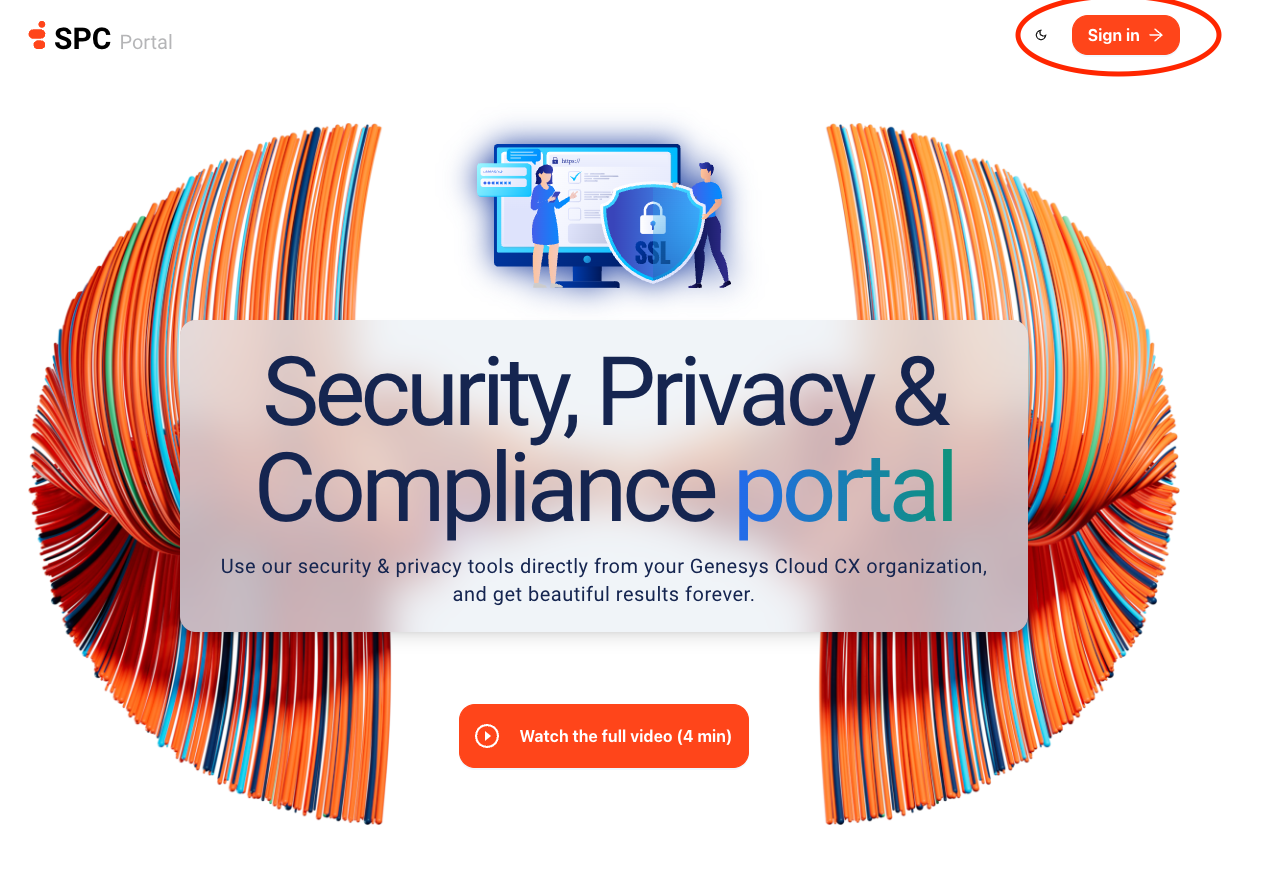
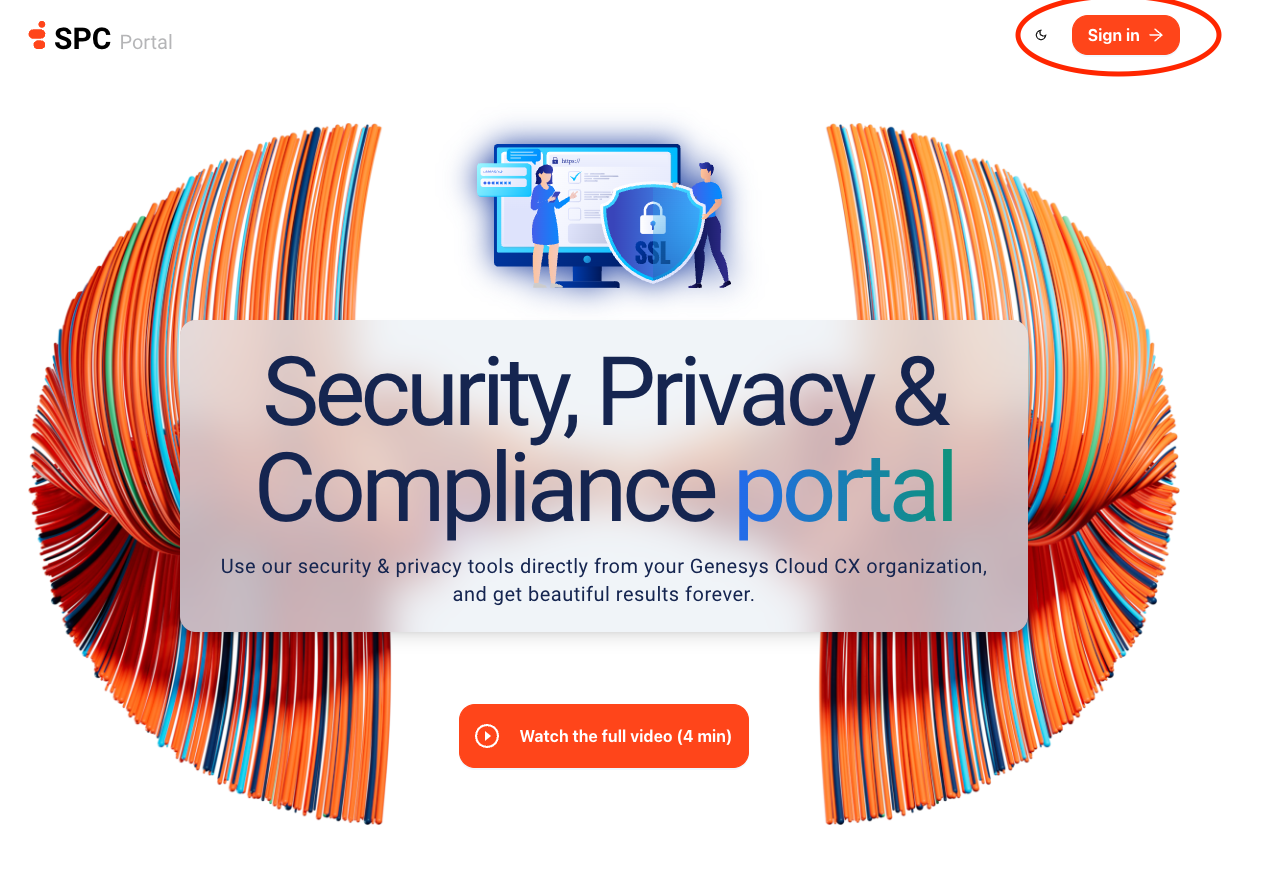
- Select your Genesys Cloud region from the dropdown menu (where your organization is hosted) and click on the arrow to proceed.
- You should see the Genesys Cloud login page. Or, if you are already logged in to Genesys Cloud, you will be redirected to the SPC Portal home page directly.
- Make sure your Genesys Cloud organization is set. In the screenshot below, the organization is set to Genesys but you should use your own Genesys Cloud organization.
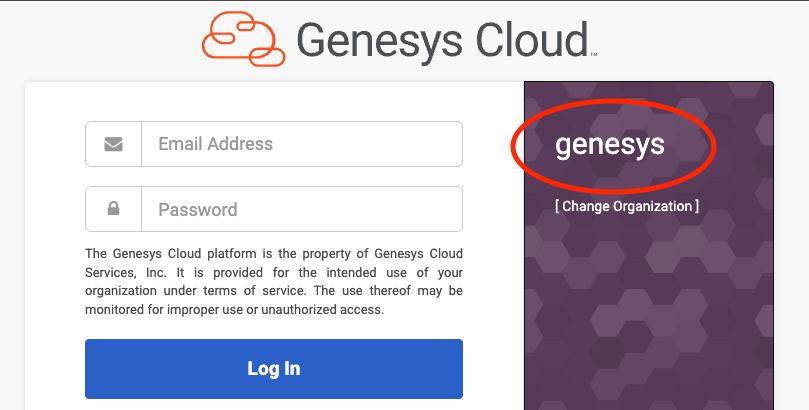
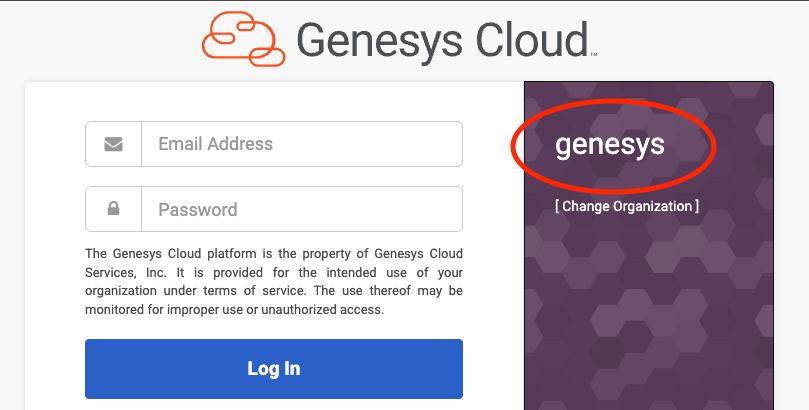
If you do not see an organization on the right side, click on More Login Options to set your organization:
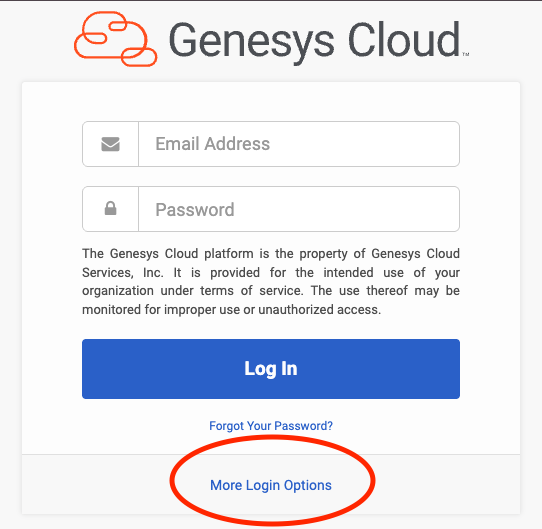
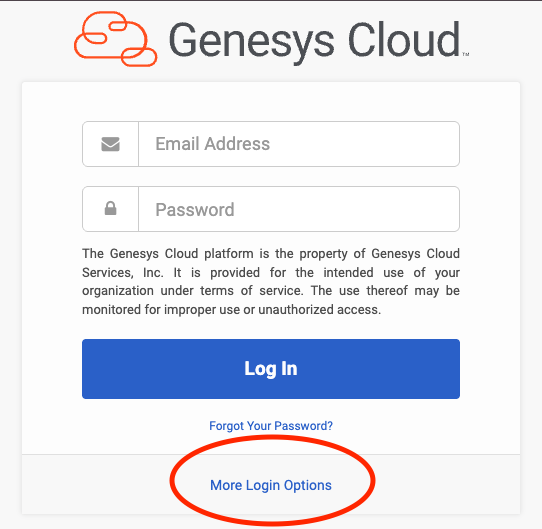
- Enter your Genesys Cloud credentials or use your Single Sign-On (SSO) provider to log in.
- You will need to agree to the list of permissions requested by the SPC Portal. This is a one-time process.
Genesys does NOT store your Genesys Cloud credentials or data unless you request it from one of our tools, such as Security Advisor. Data is only kept for 30 days maximum so you can access it. The SPC Portal does not and will never modify any configuration. The SPC Portal uses the Genesys Cloud OAuth 2.0 to authenticate and authorize access to your Genesys Cloud organization so that our tools can access the required data on your behalf.
- SPC requires your agreement to access some of your organization's features. The list of required permissions is shown below but can change over time as we add more features.
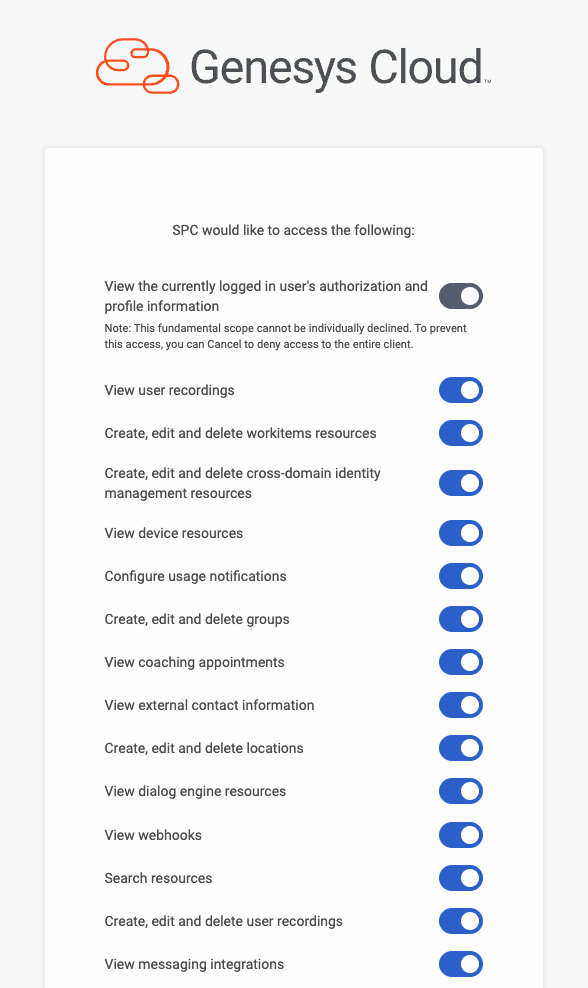
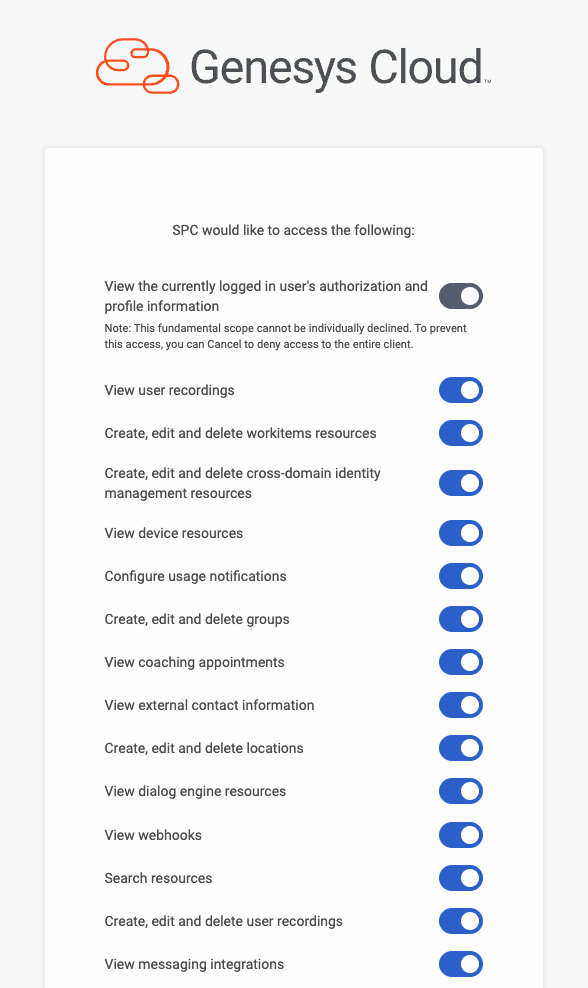
- Agree to the terms and conditions of the SPC Portal.
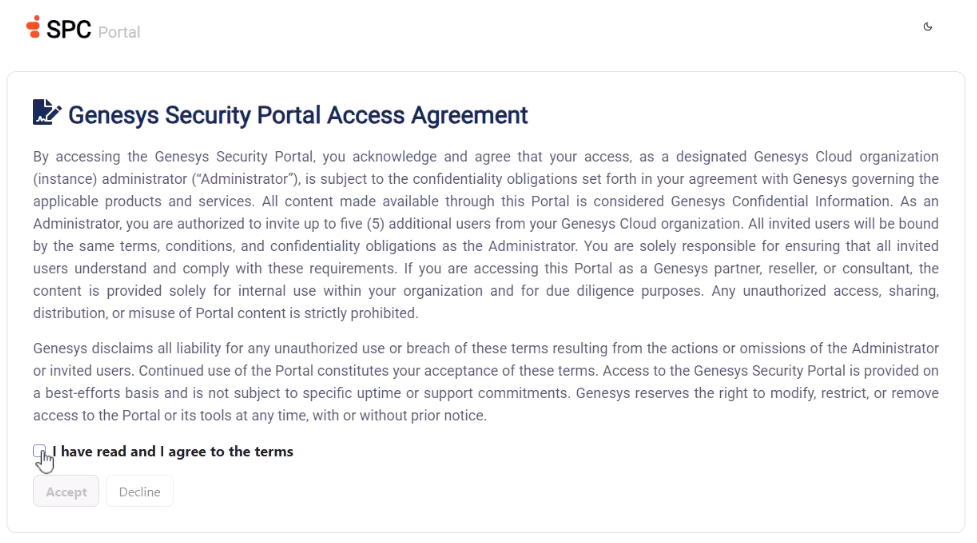
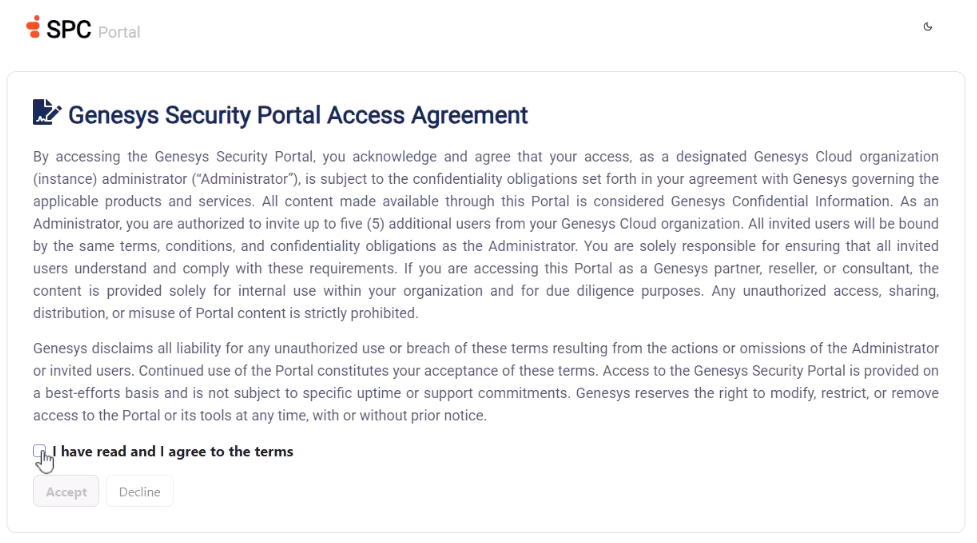
- Once logged in, you will be redirected to the SPC Portal home page.
- Open the Admin panel (button on the left sidebar).
- As an administrator, you will need to:
- Request full portal access if not already granted
- Download the agreement file when prompted
- Contact your account executive to upgrade your tenant to the appropriate tier
Administrator accounts will automatically receive all application roles when upgrading.
Invite other users
Administrators can invite up to 5 additional users through the Admin > Invitation Links section.
- Navigate to Admin > Invitation links
- Click on Create invitation
- Specify the email addresses of the users you want to be able to access the SPC Portal
- Users will receive an email with an invitation link to the SPC Portal
Assign Roles to Users
Regular users cannot access applications until an administrator assigns the proper roles to them.
To assign appropriate roles to your users, follow this process:
- Navigate to Admin > Users
- Select the user you want to modify
- Assign the appropriate application roles based on their needs. This could be Security Advisor, Audit Viewer or Data Subject Requests.
Getting Access to All Features
Please go to the Trial Agreement page to follow the process to get access to all features.
I am a Genesys employee
This section is for Genesys employees who have access to the Genesys Genesys Cloud organization.
I want to submit a ticket and/or use COE AI Assistant
- Click on the Sign in button in the top right corner.
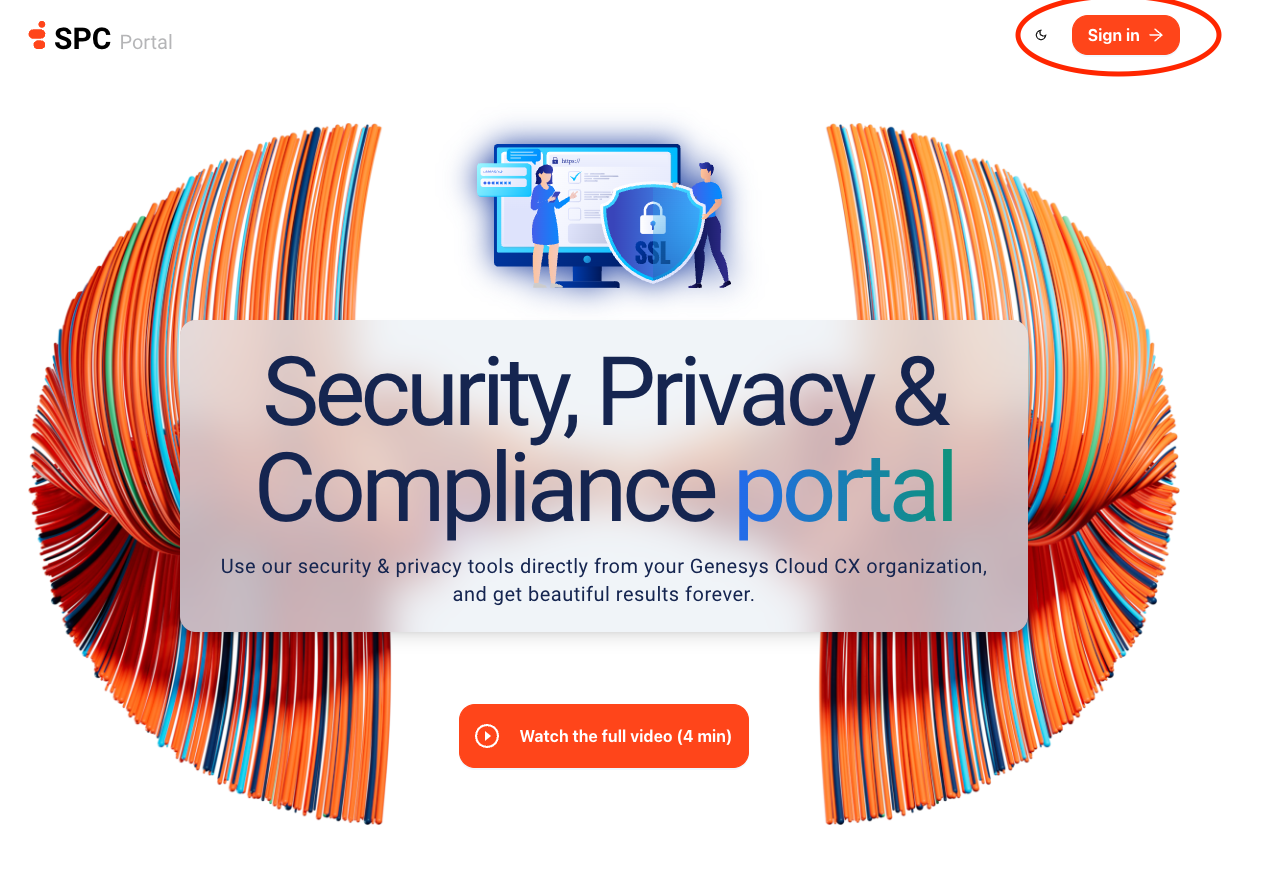
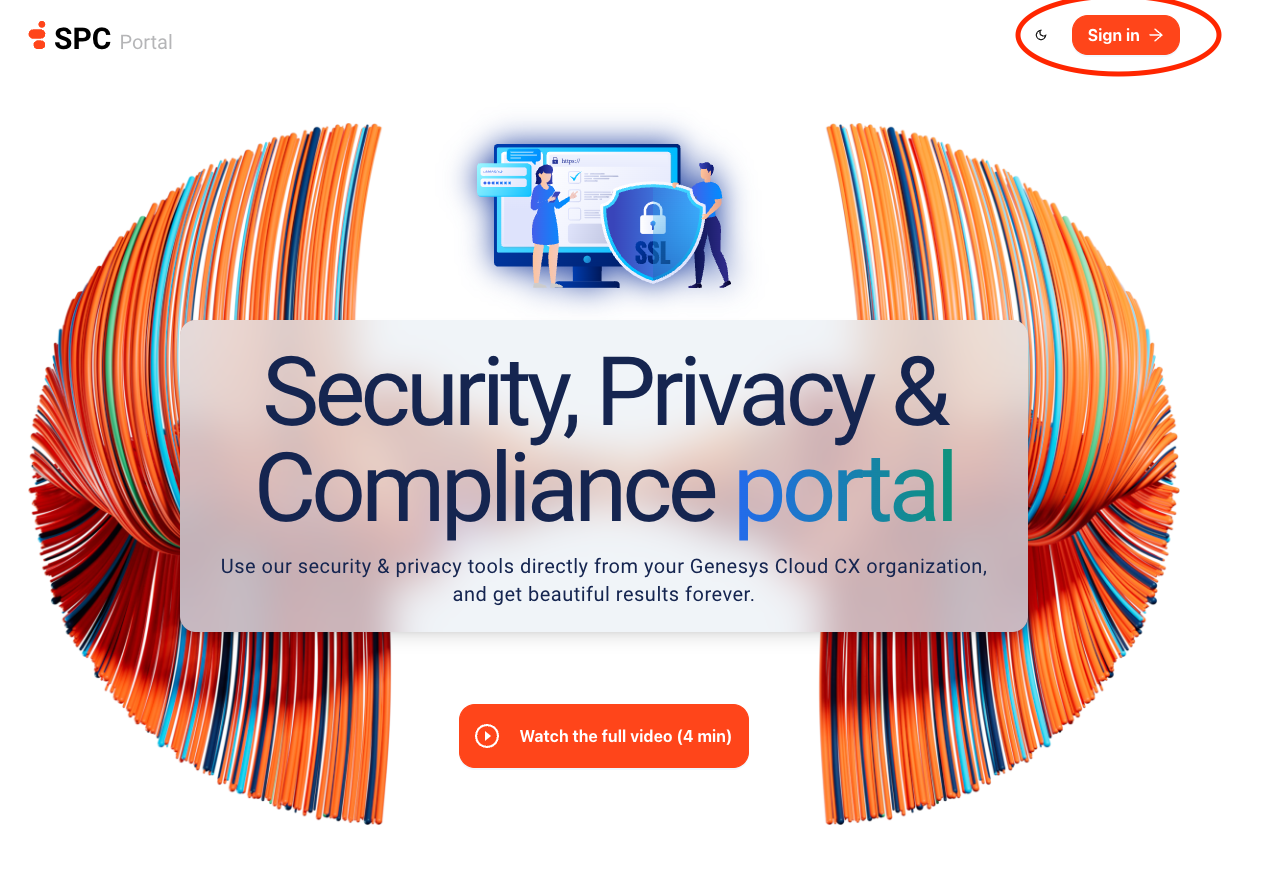
- Select the Americas (US East) region from the dropdown menu or the appropriate region where your organization is hosted.
- You should see the Genesys Cloud login page. Or, if you are already logged in to Genesys Cloud, you will be redirected to the SPC Portal home page directly.
- Make sure your Genesys Cloud organization is set to Genesys (if not, click on the
More Login Optionslink to change it). - Click on the Okta icon and log in via Okta.
- Once you have successfully authenticated, you will be redirected to the SPC Portal home page.
I want to use Security Advisor, Audit viewer or Data Subject Requests
- Click on the Sign in button in the top right corner.
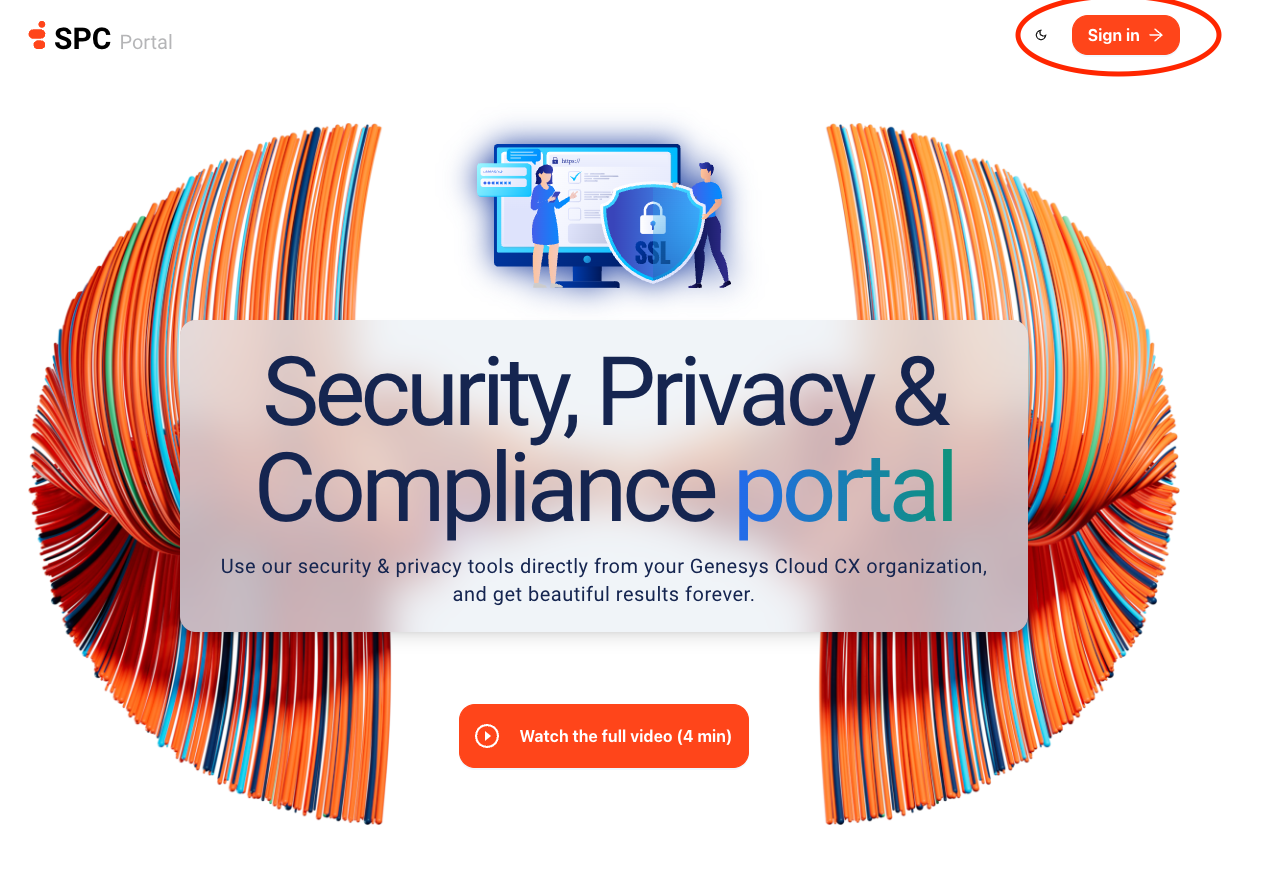
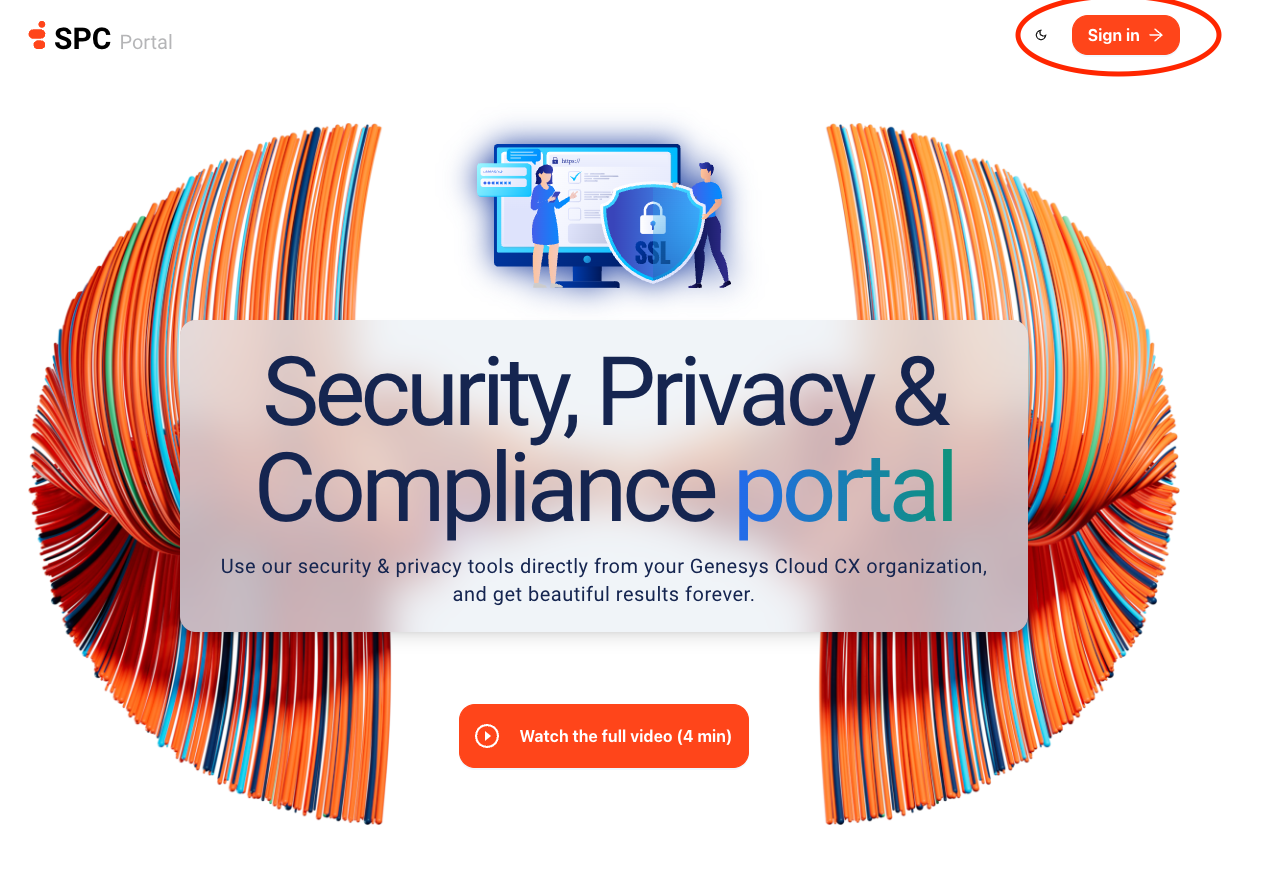
- Select the appropriate region from the dropdown menu where your organization is hosted.
- Make sure your Genesys Cloud organization is set correctly (if not, click on the
More Login Optionslink to change it). - Once you have successfully authenticated, you will be redirected to the SPC Portal home page.
If you are logged in without going through the Genesys Cloud login page, make sure you are not already logged in to another Genesys Cloud organization in the same region in a separate tab. If this is the case, please log out from that organization first, log out from the SPC Portal (profile icon on the top right/Sign Out) and try again.